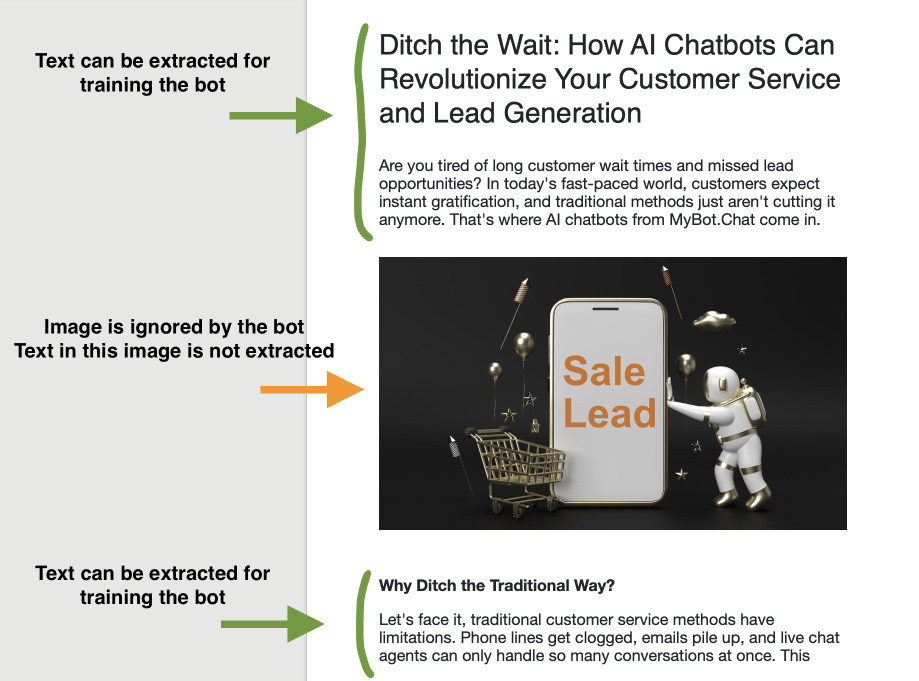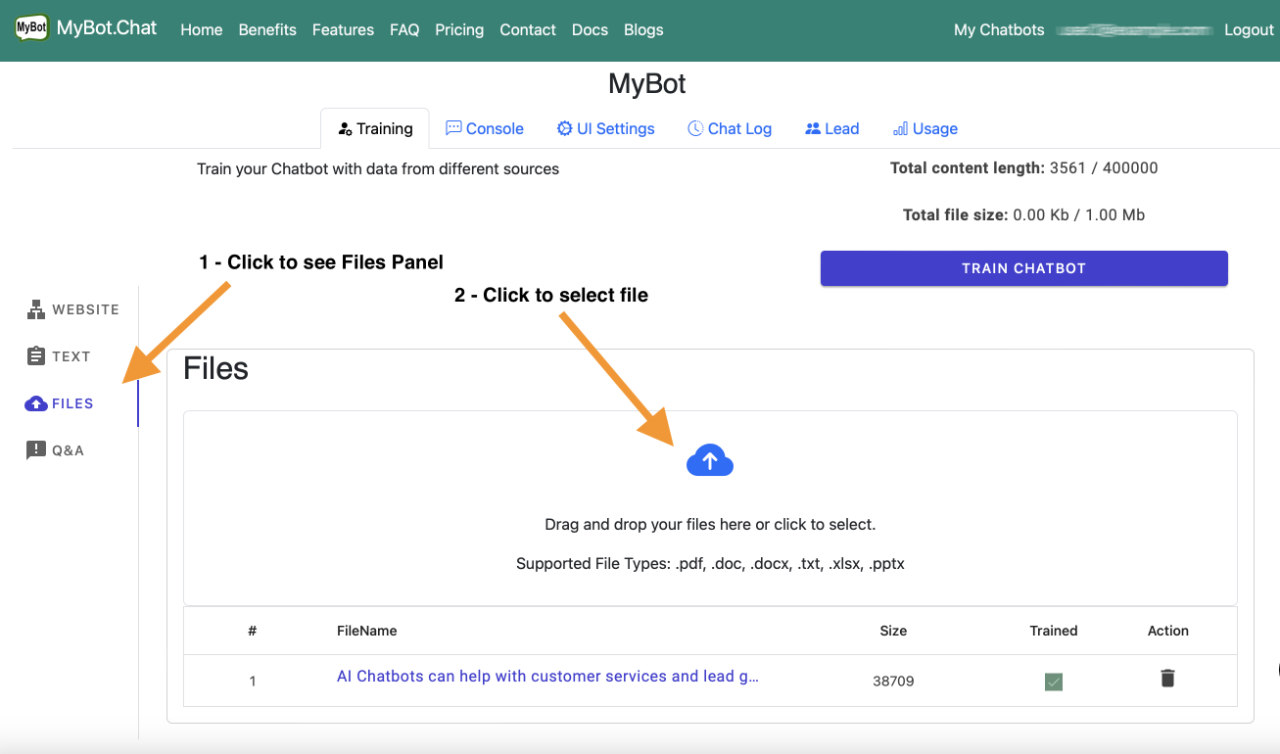How to train Chatbot with Files
In this step-by-step tutorial, we will look at how to train your chatbot by uploading files.
Below is the file format and extension we support:
- PDF (.pdf)
- Word (.doc or .docx)
- Excel (.xlsx)
- Powerpoint (.pptx)
- Text (.txt)
Limitation of file content
MyBot do not extract text within image in your file, it only extract text content within each file. Make sure your file has some text in it, or it's better to contain only text.
Prerequisite
You need to have an account with MyBot and created a chatbot. If you have not done this step yet, visit this get-started turorial page to start.
Upload your files
From "My Chatbots" page, select Training link under a bot you want to train, which should take you to this page
On this Training page, look at the left navigation and select Files tab to see the Upload area where you can click on upload icon to select your files. After selecting a file, it will be uploaded to server. Your file will be automatically trained on the server. You can see the status of each file maked as Trained.
Note: your file is not saved on the server, it is discarded after extraction process is done. File name and size is only saved for reference. If your file is changed, you need to delete this reference file and re-upload your new file.
Re-train your chatbot
When you are done uploading your files, you can go to the Console tab to start testing your bot immediately or you can optionally click button "Train Chatbot" just to make sure the bot train every other content and set the training status to completed.