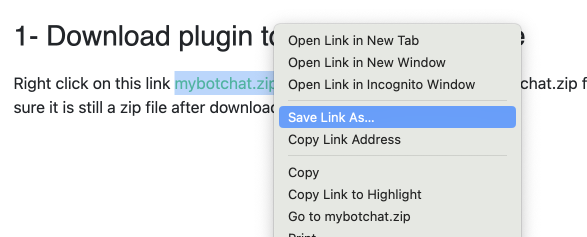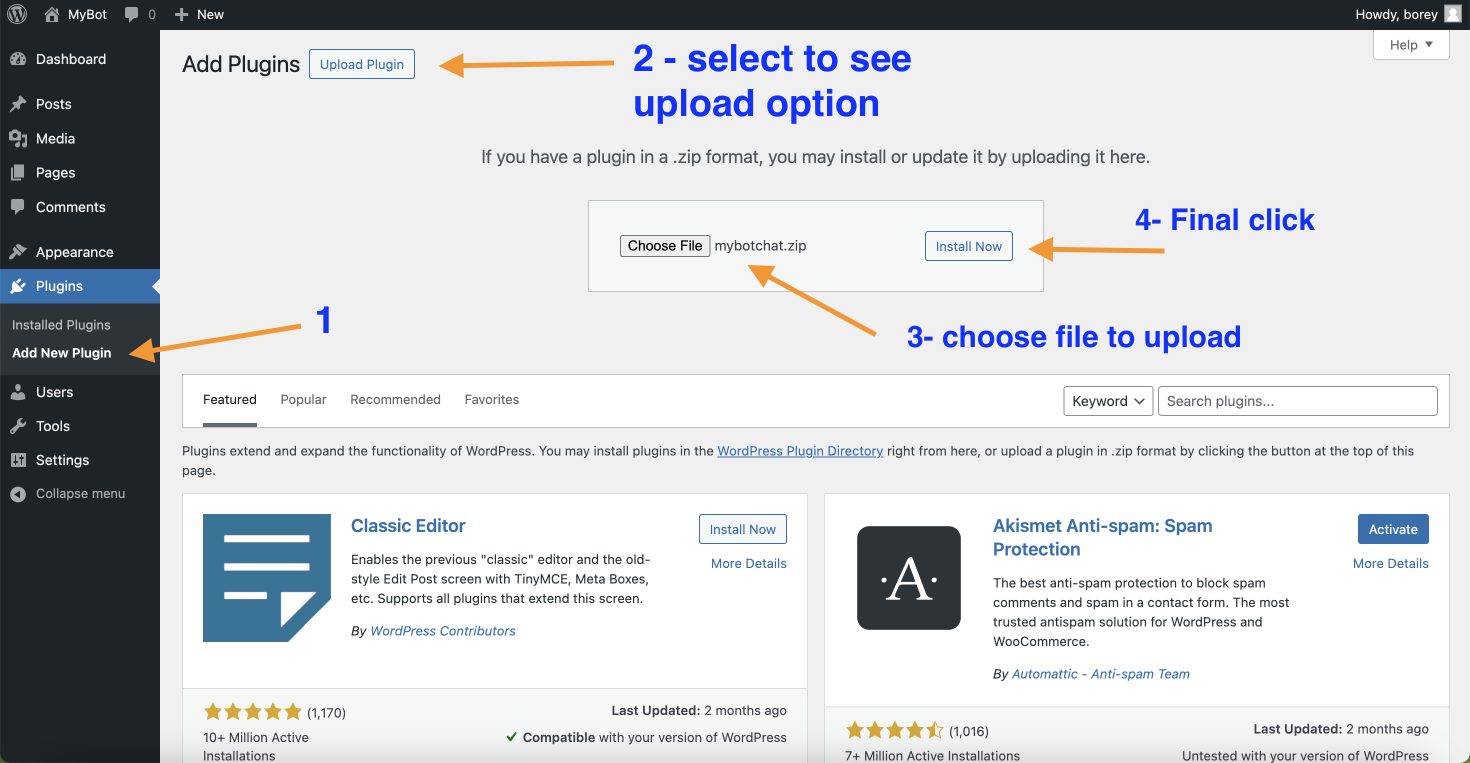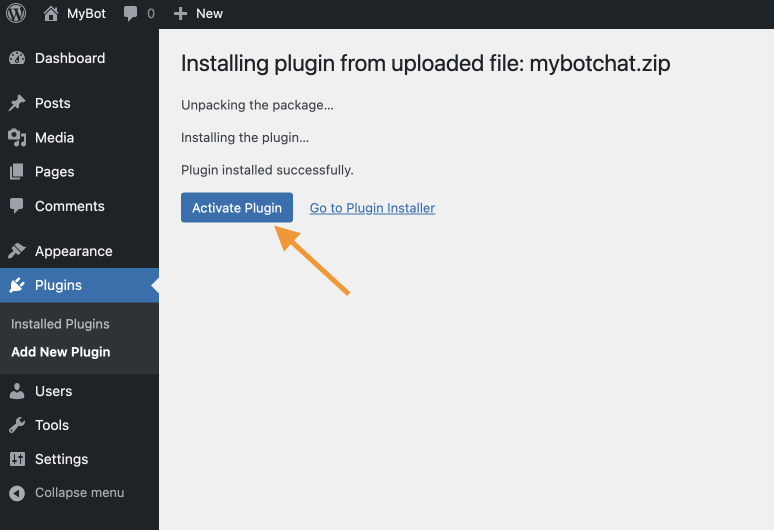Quick StartCreate New ChatbotTrain Chatbot with TextTrain Chatbot with FilesTrain Chatbot with Q&AEnable GPT-4o vision and let user chat with pictureConfigure Chatbot to send lead report to e-mail address
APIGet StartedUsing File for training ChatbotUsing Q&A for training ChatbotUsing Website or SitemapTraining Chatbot using APIGet Lead Report using APIAPI Reference
IntegrationsWordpressGhost BlogSquarespace IntegrationWhatsApp IntegrationFacebook Messenger IntegrationMicrosoft Team IntegrationInstagram Integration
Integration with Wordpress
This is a manual installation of MyBot.chat plugin for your wordpress.
Prerequisite
You need to have an account with MyBot and created a chatbot. If you have not done this step yet, visit this get-started turorial page to start.
1- Download plugin to your local machine
Right click on this link mybotchat.zip to download and save this mybotchat.zip file to your local machine. Make sure it is still a zip file after download.
2- Install plugin
Go to your wordpress admin dashboard and find the Plugins menu as in the picture
- Click on Add New Plugin to see plugin page
- Click on Upload Plugin to see the upload panel
- Click on Choose File button to select your zip file
- Click on Install Now to actually upload the plugin file to wordpress
Last step is to activate the plugin before you can use it. You should see this screen after you click Install Plugin
3- Use MyBot plugin
By this step, you should already have an account with MyBot.chat before you can follow this step to find the Chatbot Id that is required for this plugin to work.
- Login to MyBot and go to My Chatbots to find the bot you want to embed, then click on Console page to copy Chatbot Id as in this screenshot
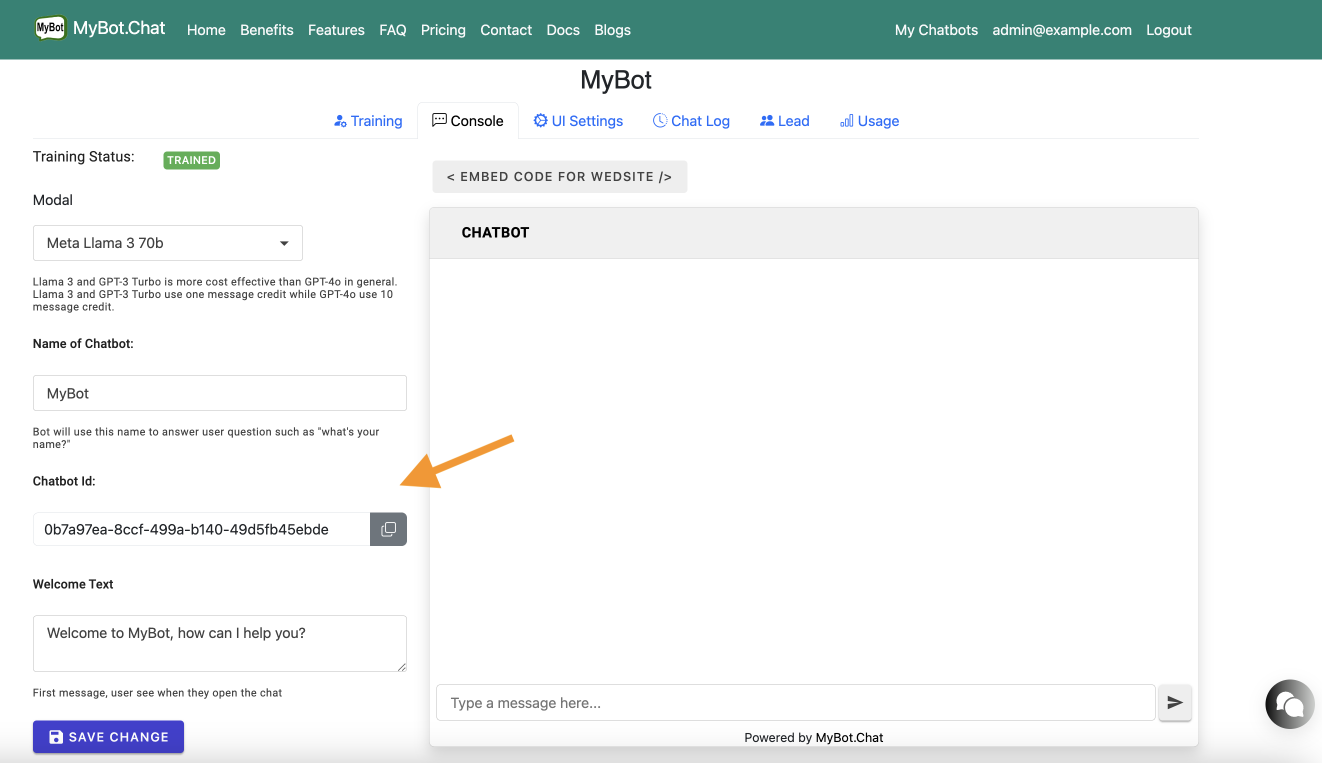
- Back to Wordpress dashboard, under Settings, click on Mybotchat Options
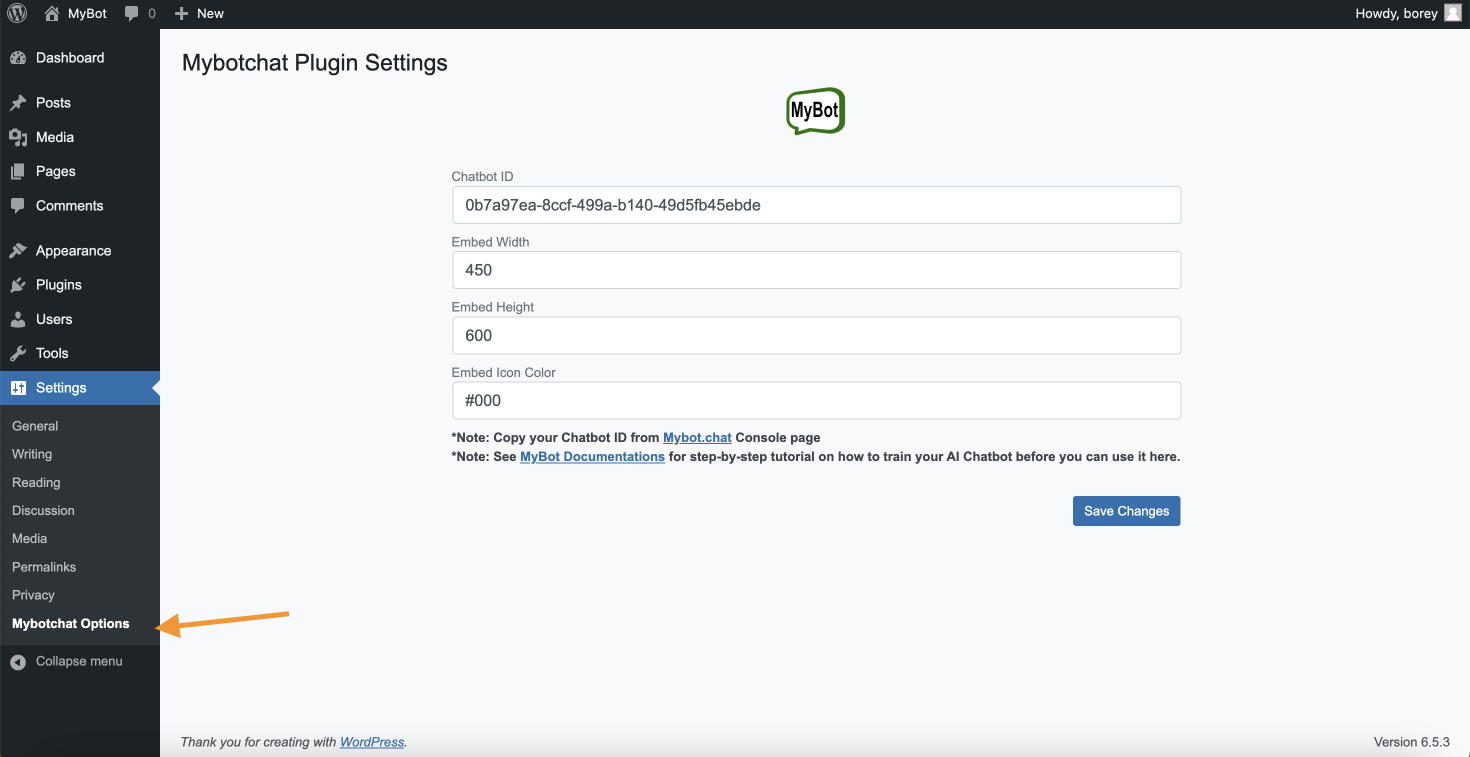
- Paste your Chatbot Id and click Save Changes
- View your website to see the chat bubble and test it.