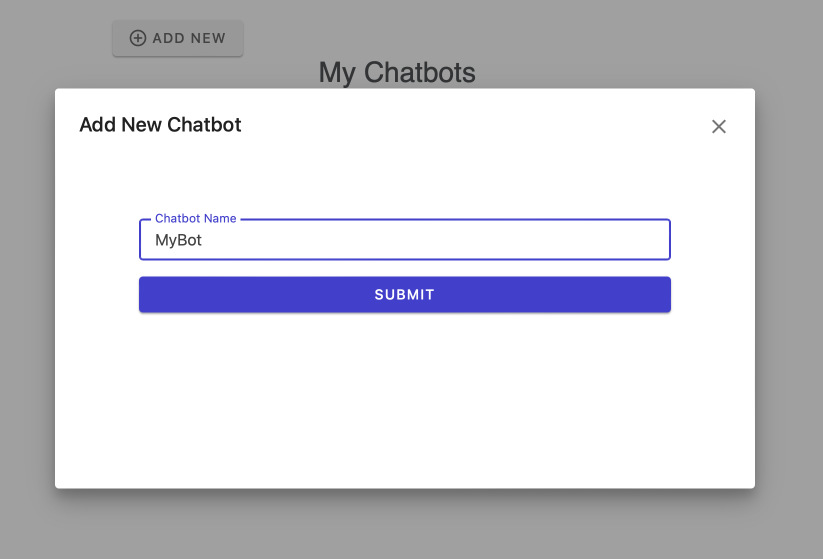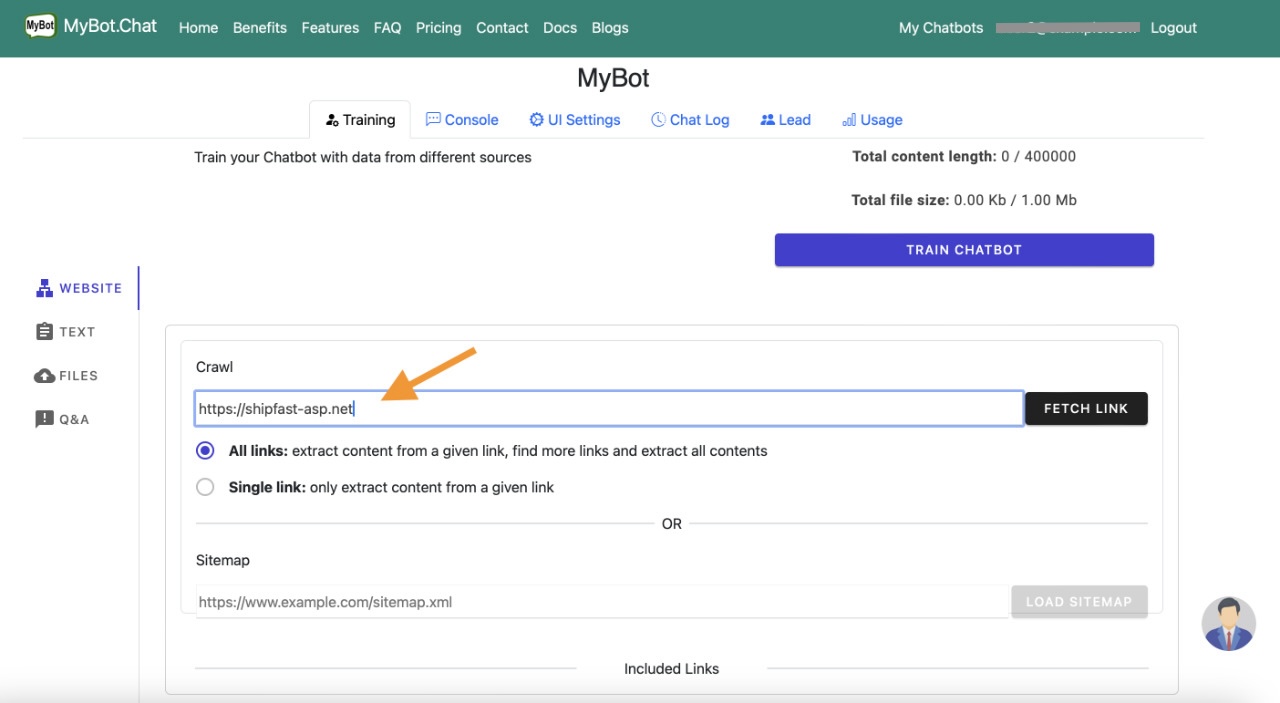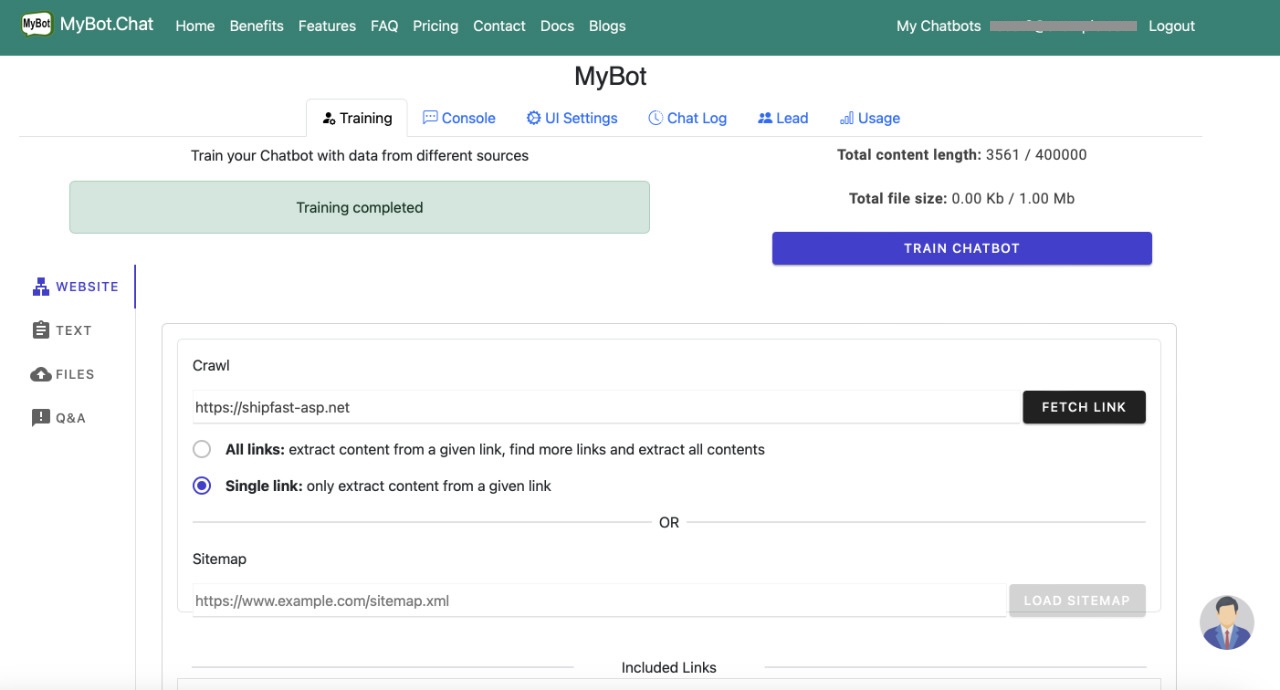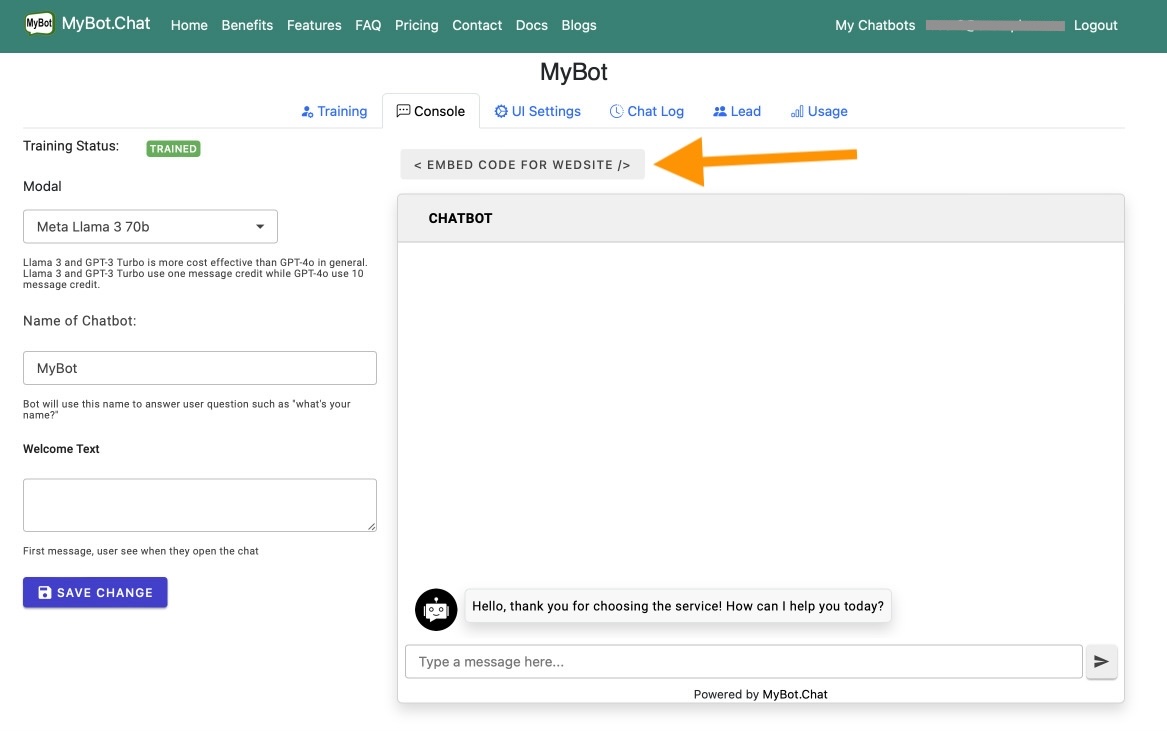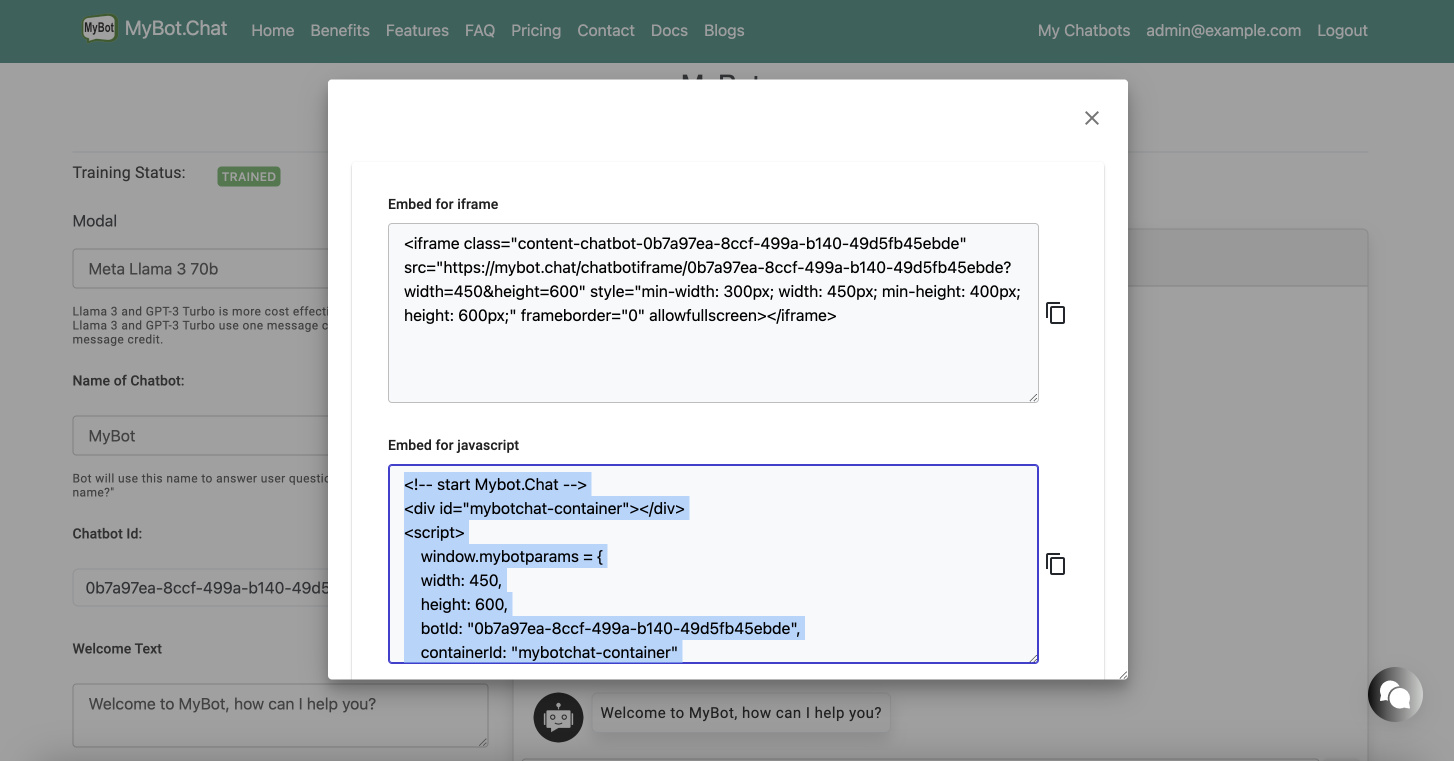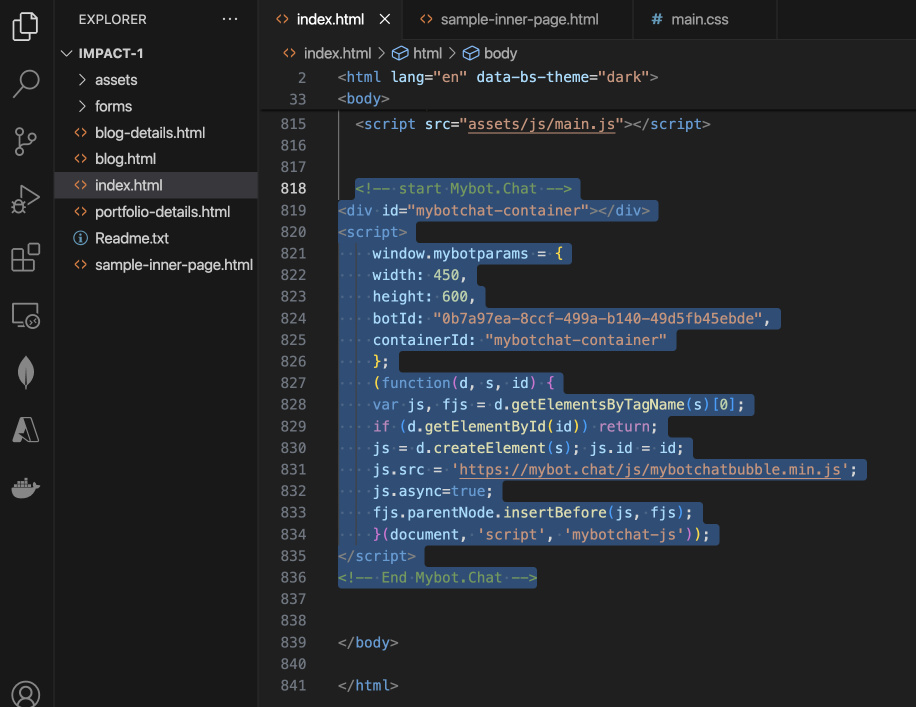Creating your first AI chatbot and embed it on website
If you have not created a free account yet, now is the time to create one before continue. Otherwise, follow the step by step below:
1- Create a Chatbot
After you log in, you should see the link to view My Chatbots on the top right menu as in the picture. Click on that link to see the page where you can create a new chatbot by click on the button Add New
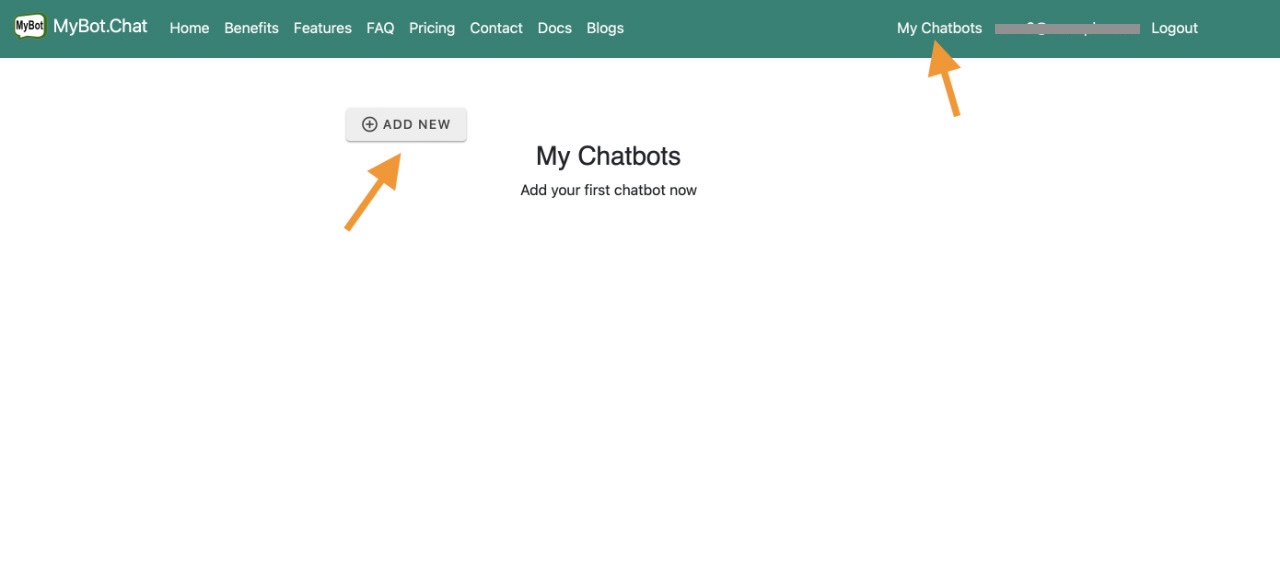
After click on that Add New button, there should be a popup form to enter a name of yout bot. You can change it later.
2- Import Content
After creating a new chatbot you should land on the training page as in the picture blow. If not, this page can be access from My Chatbots page too.
As seen on this picture, you can enter a website and check the option to scall all links or just a single link. Click "Fetch Link" button to execute the action.
3- Training Chatbot
Now that the content has been imported, it's time to train by clicking on the button Train Chatbot as in the picture. Then wait a bit. When it's done, you will see the status of the training.
4- Try your chatbot
Click on the Console tab to see the chatbot console where you can test and change some setting if needed.
Click on the button Embed Code For Website to see the popup where you can copy the code.
5- Example of embedding code
Here is an example of embedding the code in a HTML page. The code is placed at bottom by the body tag.