
- A MyBotChat account (you can create one for free)
- 3 minutes of your time
- An article to train your chatbot, for example a pdf file about your product or company.
Step 1: Sign In or Create an Account
- Go to the MyBotChat website and sign in to your existing account or create a new one.
Step 2: Create a New Chatbot
- Once logged in, go to "My Chatbots"
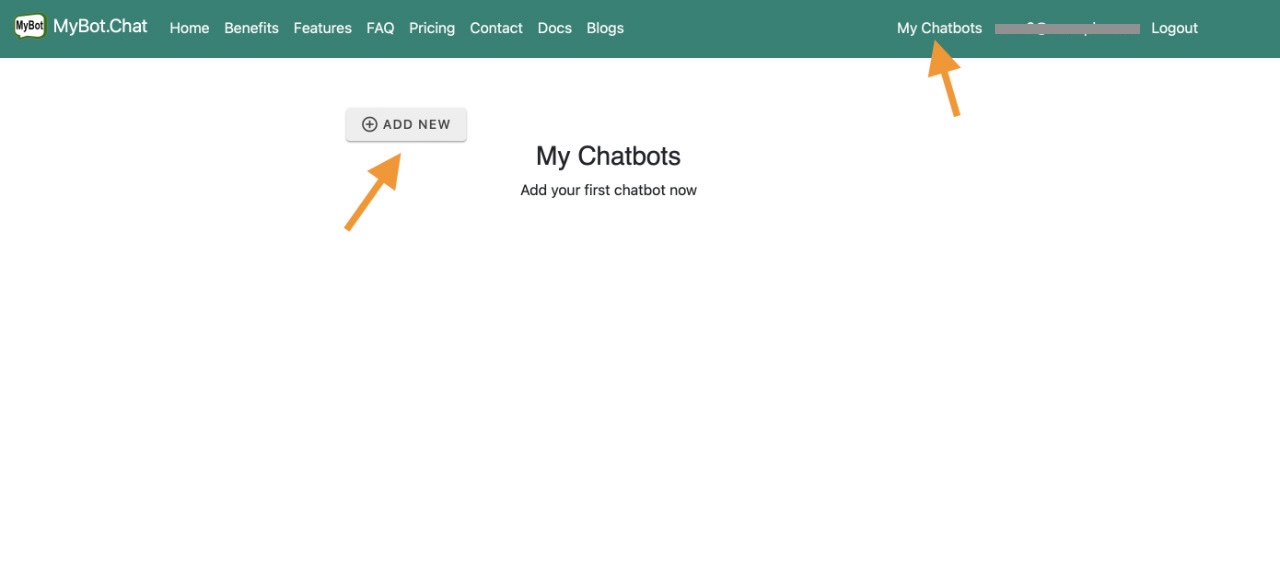
- Create New Bot: Click on the "Create New" button.
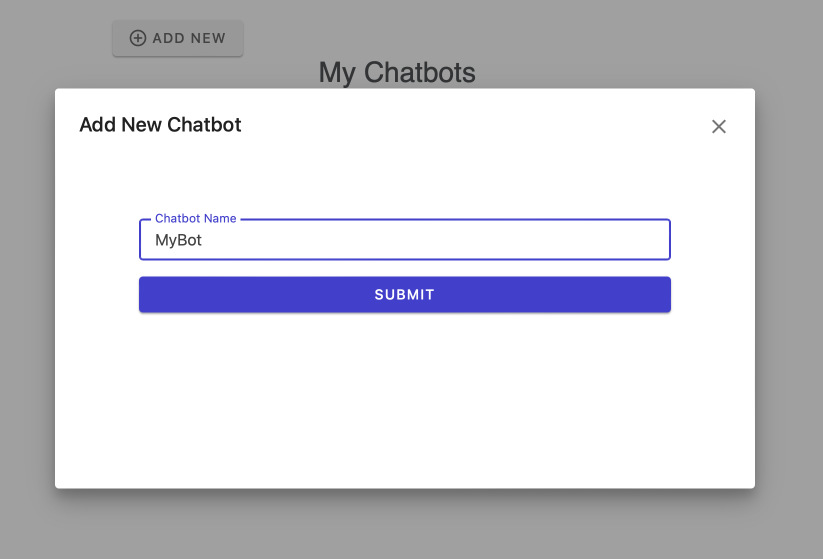
- Bot Name: Give your chatbot a name, it can be changed later. This will help you identify it later.
Step 3: Import your content
MyBotChat support different kind of content such as files (pdf, words, excel, powerpoint), website or Q&A. For this simple tutorial, let's try to import a PDF file
- Select the bot you just created above and go to "Training"
- Under training, select Files tab.
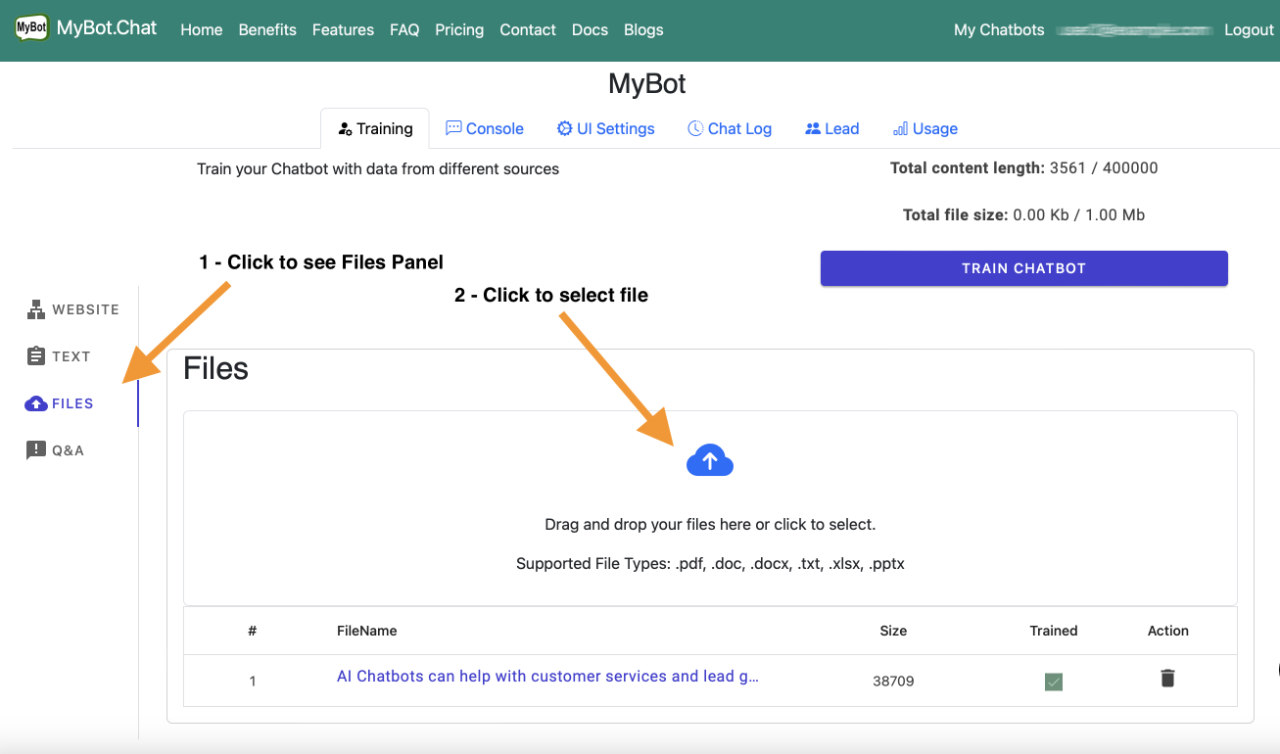
- Select your PDF file for upload
Step 4: Train Your Chatbot
Now that the content has been imported, it's time to train by clicking on the button Train Chatbot as in the picture. Then wait a bit. When it's done, you will see the status of the training. If you remove or update your content, click on "Train Chatbot" again to be sure your chatbot knowledge is updated with new data.
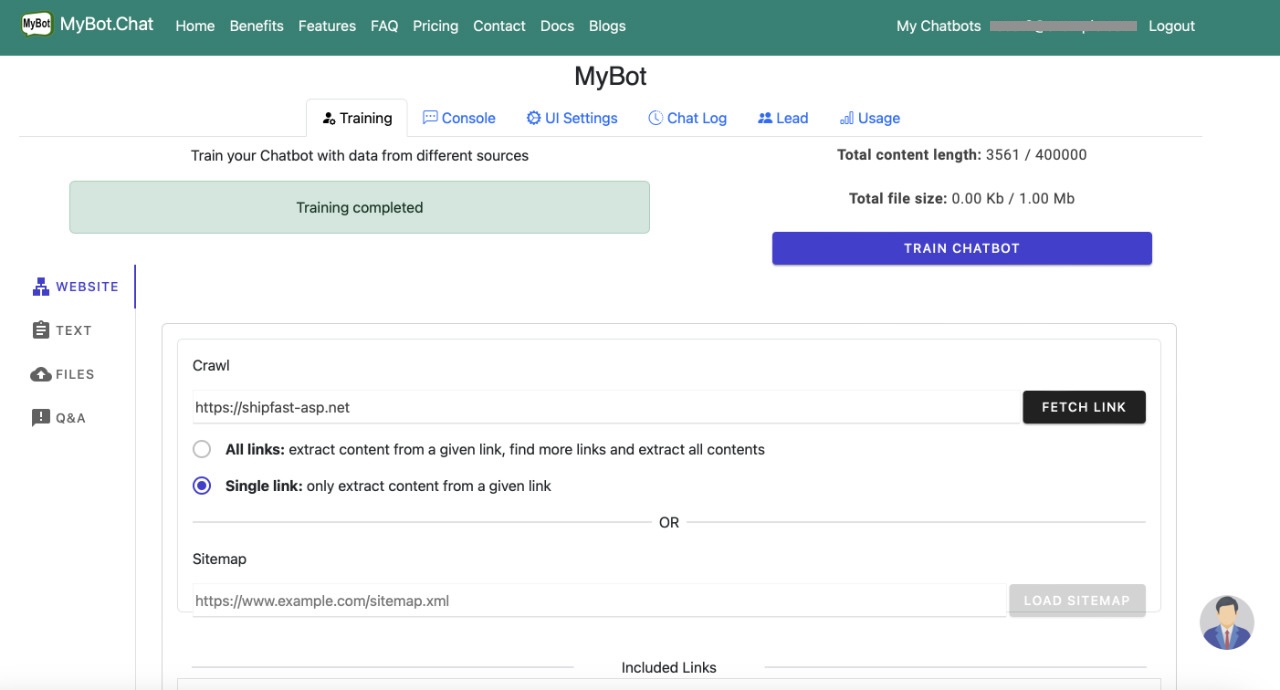
Step 5: Test Your Chatbot
Click on the Console tab to see the chatbot console where you can test and change some setting if needed.
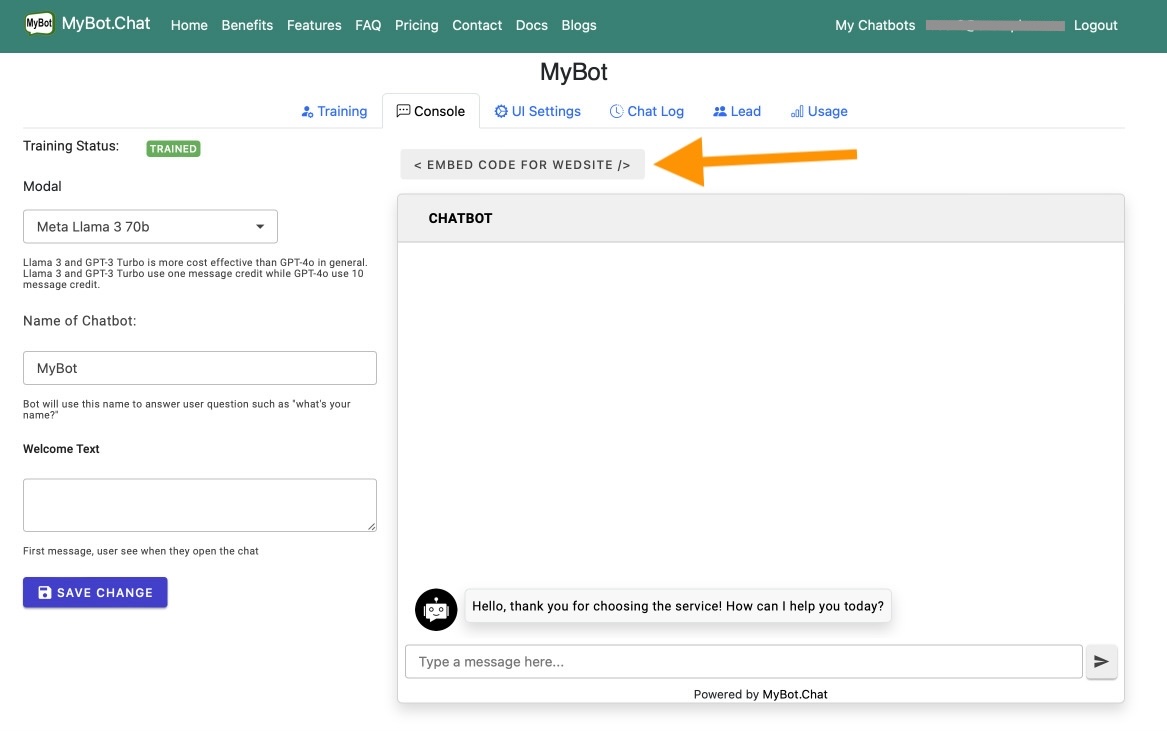
Step 6: Deploy Your Chatbot
- Integration Options: MyBotChat offers various integration options, including:
- Website Integration: Embed the chatbot directly into your website using a simple code snippet.
- Messaging Platforms: Integrate with platforms like Facebook Messenger, WhatsApp, and more.
- API Integration: Use the API to integrate the chatbot into your custom applications.